With the RebusFarm Farminizer Software, using our powerful C4D Render Farm is just one click away. After installation, you will find it inside your Cinema 4D menu. The Farminizer scans all your project assets to deliver your renderings in the easiest and fastest way. Available for Windows and Mac versions of C4D with a free trial worth $ 26.79 with registration. If you need more information, feel free to contact our support team, they are at your disposal 24/7.
Featured projects of RebusFarm with Cinema 4D
Commercial Design | 'Paperless' | Fred Pirat
CINEMA 4D | PHYSICAL RENDERER | GI | FINAL CUT PRO X
The French artist Fred Pirat completely produced and rendered his commercial with the help of RebusFarm in just five days. 'Paperless' is an example of a charming little movie with a touch of emotion. The Cinema 4D Cloud Render Farm can turn you - even with a small budget - into a big studio.
Animated opening credits | 'Guardia García' | Luis ‘Mr. Flama’ Torres
CINEMA 4D | AFTER EFFECTS
Luis Torres, better known as Mr. Flama, is a digital artist from Mexico City. He created impressive opening credits for a Mexican TV show. "'Guardia García’ is a Mexican TV crime drama created by North Films and Canal OnceTV. It follows a team of seasoned forensic investigators as they attempt to solve a series of gruesome murders and dives deep into the interpersonal relationships of its titular characters.", he says. The entire animated 3D project is rendered at RebusFarm.
Render Farm Video Tutorials for rendering with Cinema 4D
Introduction Tutorial
How to use Cinema 4D with RebusFarm
How to use Maxon's Cinema 4D with our render farm? This video tutorial shows you in a few steps how you send your job super fast and super easy to our render farm. If you have downloaded our software, you will find it directly integrated in your Cinema 4D menu. Our new Render Takes feature makes rendering easier and saves you time. Our recommendation: The Render Cost Estimation helps you to get a price estimation based on a few test frames. The QuickCheck lets you see if your job is ready to be uploaded to the farm. After uploading, the render process is started automatically and you can sit back and relax. In our ControlCenter you have the overview of your render jobs and you can manage everything. Check our tutorial to see how fast it can be to render and download your job!
Advanced Tutorials
Tutorial: CINEMA 4D & Octane - Job Submission with Multilayer EXR
Rendering Cinema 4D projects with Octane was never as fast and simple as with the Rebus C4D Octane Render Farm.
Tutorial: Cinema 4D & Corona - Job Submission with Multipass
In this video tutorial, we show you how to submit a Cinema 4D job with the Corona renderer and Multipasses to RebusFarm.
Tutorial: CINEMA 4D & Redshift - Job Submission with AOVs
This video shows you how easy it is to submit a Redshift with Cinema 4D job with AOVs to the Rebus C4D Redshift Render Farm.
Tips: Cinema 4D - Takes System
This video gives you a brief explanation of how to set up your takes to render them with the Rebus Render Farm.
Tips: C4D - Working with X-Particles
In this video tutorial, we show you what to look for when you want to render your Cinema 4D and X-Particles project at RebusFarm.
TUTORIAL: CINEMA 4D & ARNOLD RENDERER - JOB SUBMISSION WITH MULTILAYER PSD
In this video, we give you step-by-step instructions on how to upload your Cinema 4D & Arnold render job with Multilayer PSD to the Rebus C4D Arnold Render Farm.
TUTORIAL: CINEMA 4D & V-RAY 5 - JOB SUBMISSION
This video shows you what you have to configure before sending your render job with Cinema 4D and V-Ray 5 to RebusFarm
Tips: Cinema 4D - Takes System with Redshift
This video gives you a brief explanation of how to set up your takes to render them using Redshift in Cinema 4D at the RebusFarm Render Service.
Tips: Cinema 4D - Redshift Proxies
This video briefly explains what to consider if you want to render with RebusFarm and you are using Redshift Proxies in C4D.
Supported 3D Software
RebusFarm offers a wide range of 3D software and plugins for your CPU and GPU rendering.
 Autodesk® Revit
Autodesk® RevitStandalone: Maxwell, V-Ray,
Mental Ray
Renderers: V-Ray, Corona, Octane, Redshift, Arnold, Mental Ray, Maxwell


 Autodesk® 3ds Max
Autodesk® 3ds Max MAXON® Cinema 4D
MAXON® Cinema 4D Autodesk® Maya
Autodesk® Maya Autodesk® Softimage
Autodesk® Softimage Blender™
Blender™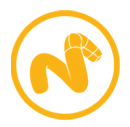 Foundry MODO®
Foundry MODO® NewTek LightWave 3D ®
NewTek LightWave 3D ® Rhinoceros® Rhino
Rhinoceros® Rhino Trimble® SketchUp
Trimble® SketchUp More supported software and plugins here
More supported software and plugins here